¶ Manage Monitors
Administrator/Manager
From manage monitors it is possible to link or unlink a monitor from a monitoring position, rename a monitor, its serial number and model, and change the profile that is assigned to it.
¶ Navigating to the Monitor
- Navigate to the monitors page from the main menu:
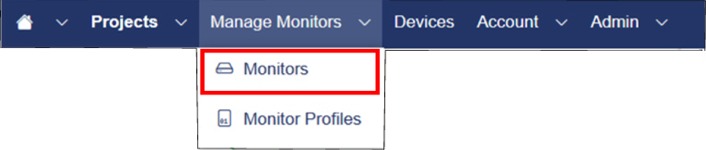
- Locate the monitor you wish to manage and click the edit button:
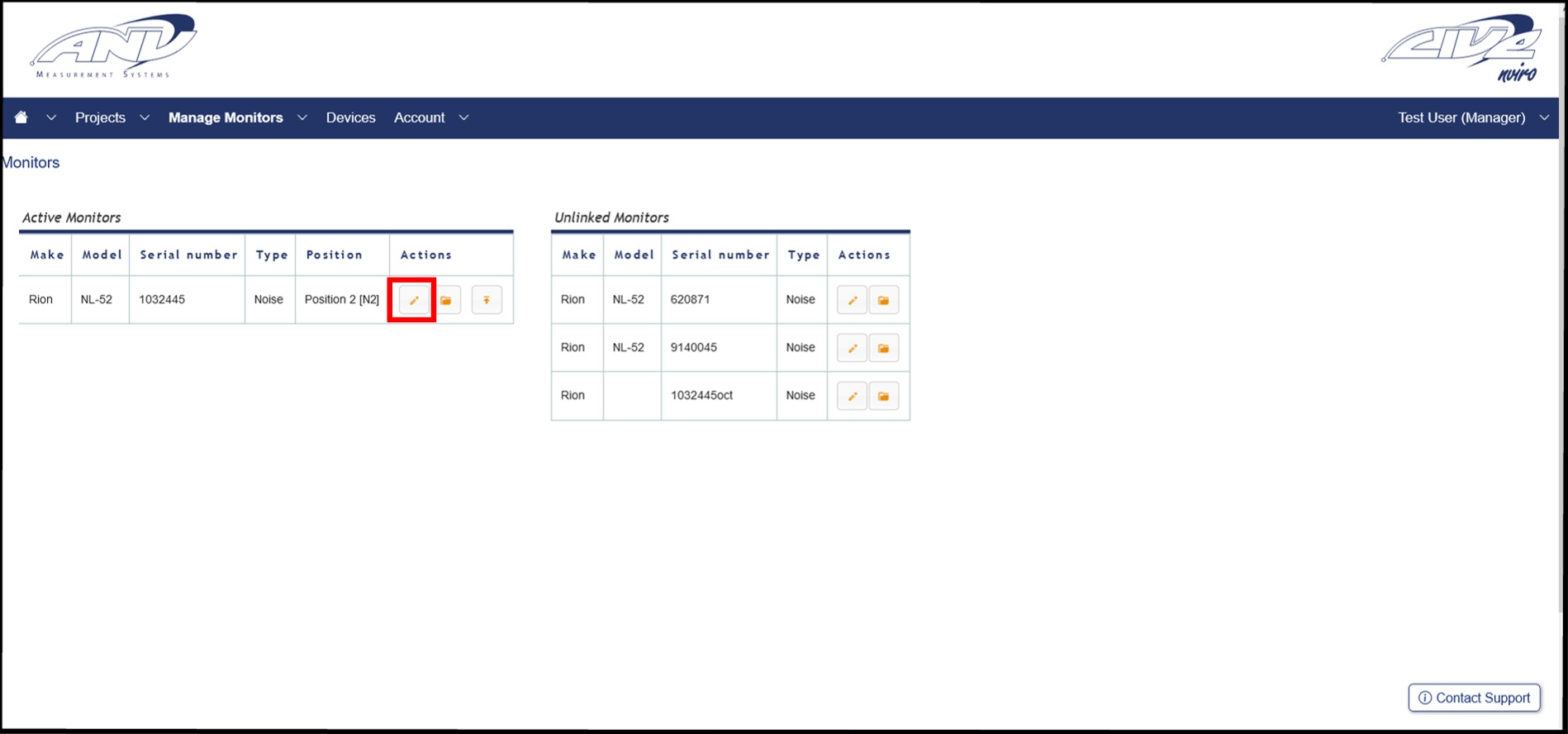
¶ Changing/Updating the Monitor Profile
- Scroll down to the profile section and you will see the Profile will be listed as the one currently loaded to the monitor. Use the dropdown menu to select the profile you wish to change it to. To learn how to make changes to monitor profiles or to add new ones, visit: How To: Edit Monitor Profiles
- Once you've selected the profile you wish to apply, select whether you wish it to be applied immedietly ("Now") or at the end of the current time period ("End of Time Period"):
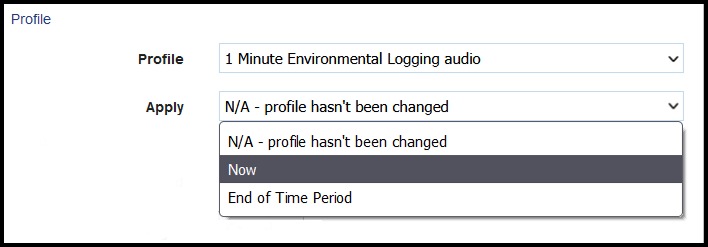
- Click Submit
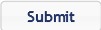
Warning
The profile currently applied to a monitor will also affect how LivEnviro views historical data from the position it is linked to. For example: If you change the Leq calcuation time from 1-minute to 1-hour then LivEnviro will only report a single data point per hour. In some cases it may be more appropraite to archive the monitoring position and start a new one.
¶ Linking and Unlinking Monitors
Care should be taken when linking and unlinking monitors. For more information on this subject, visit: How To: Link, Unlink and Archive Monitors
¶ Edit Monitor Details
- Having navigated to the monitor you wish to edit, the monitor details can now be edited:
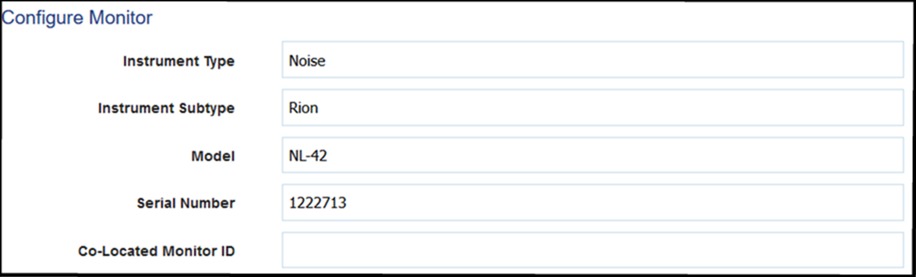
Warning! The Instrument Type, Instrument Subtype, Model, Serial Number and Co-Located Monitor ID are linked to the configuration file, which licences the hardware to work with the LivEnviro platform. If these fields are edited, a new configuration file will need to be downloaded to the harware. For more information see: How To: Configure a Monitor
Note: For more information on co-locating monitors, visit: co-location